Envira Gallery Videos Addon you can easily create a beautiful video gallery. The Videos Addon will accept many different video services for your gallery. In this tutorial we’ll show you how to create a video gallery using Envira’s Videos Addon.
- Requirements
- Installation
- Supported Video Services
- YouTube API
- Setup
- Create or edit your gallery
- Insert your videos
- Insert video link directly
- Specify video link on gallery image
- Setup your video options
- Publish or Update your gallery
- FAQs
- Can I remove the black bars above/below my 16:9 videos?
- How can I make videos play in the gallery without the need of a lightbox?
- Can I use videos from Amazon S3 server?
- Why aren’t my lightbox themes working on the video lightbox?
- Why is my video muted on autoplay?
- How can I stop the related videos from showing?
- Will I be able to change the poster image?
- Why isn’t the autoplay working?
- Why isn’t my Facebook video working?
- Can I use the Videos Addon and the Dynamic Addon together?
Requirements
- Platinum, Ultimate, Agency or Pro Envira license. You can read how to upgrade to one of these licenses here.
- WordPress 4.9+
- Envira Gallery 1.8.0+
Installation
Please follow our instructions on how to install and activate addons. In this instance, you’ll be activating the Envira Video Addon.
Supported Video Services
Currently Envira supports self hosted videos (mp4), YouTube videos (playlists from your account and specific start times), Vimeo videos, Instagram videos, Facebook videos, Twitch videos, VideoPress videos and Daily Motion videos.
YouTube API
If you’re going to be using the YouTube playlist for your video galleries, you’ll need to get a YouTube API and enter it in Envira Gallery » Settings » Video tab.
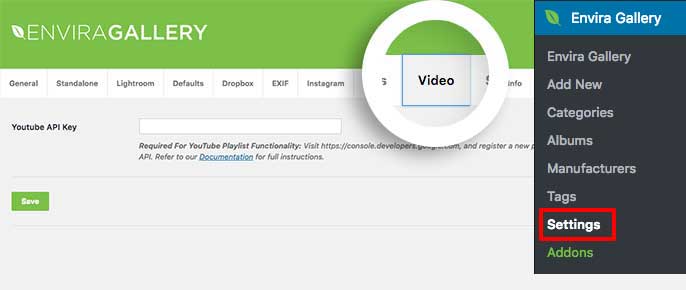











Reviews
There are no reviews yet.